Theme - Rainbow
Adaptive themes for Sublime Text
Details
Installs
- Total 9K
- Win 6K
- Mac 1K
- Linux 1K
| Feb 28 | Feb 27 | Feb 26 | Feb 25 | Feb 24 | Feb 23 | Feb 22 | Feb 21 | Feb 20 | Feb 19 | Feb 18 | Feb 17 | Feb 16 | Feb 15 | Feb 14 | Feb 13 | Feb 12 | Feb 11 | Feb 10 | Feb 9 | Feb 8 | Feb 7 | Feb 6 | Feb 5 | Feb 4 | Feb 3 | Feb 2 | Feb 1 | Jan 31 | Jan 30 | Jan 29 | Jan 28 | Jan 27 | Jan 26 | Jan 25 | Jan 24 | Jan 23 | Jan 22 | Jan 21 | Jan 20 | Jan 19 | Jan 18 | Jan 17 | Jan 16 | Jan 15 | |
|---|---|---|---|---|---|---|---|---|---|---|---|---|---|---|---|---|---|---|---|---|---|---|---|---|---|---|---|---|---|---|---|---|---|---|---|---|---|---|---|---|---|---|---|---|---|
| Windows | 1 | 0 | 0 | 0 | 1 | 0 | 0 | 0 | 0 | 0 | 0 | 0 | 1 | 1 | 1 | 0 | 0 | 0 | 0 | 0 | 0 | 1 | 0 | 1 | 0 | 0 | 0 | 1 | 1 | 2 | 0 | 0 | 4 | 0 | 1 | 1 | 1 | 1 | 0 | 2 | 0 | 0 | 2 | 1 | 1 |
| Mac | 0 | 0 | 0 | 0 | 0 | 0 | 0 | 1 | 0 | 1 | 1 | 0 | 0 | 1 | 0 | 0 | 0 | 0 | 0 | 1 | 1 | 1 | 0 | 0 | 0 | 0 | 0 | 1 | 0 | 0 | 0 | 0 | 0 | 0 | 0 | 0 | 0 | 0 | 0 | 0 | 0 | 0 | 0 | 0 | 1 |
| Linux | 0 | 1 | 0 | 0 | 0 | 0 | 0 | 0 | 0 | 0 | 1 | 1 | 0 | 0 | 0 | 1 | 1 | 0 | 1 | 0 | 0 | 1 | 0 | 1 | 0 | 0 | 0 | 1 | 0 | 0 | 0 | 0 | 0 | 0 | 0 | 0 | 0 | 0 | 0 | 0 | 0 | 0 | 0 | 1 | 0 |
Readme
- Source
- raw.githubusercontent.com
Rainbow Theme


Sublime Text UI themes that adapt to your active colour scheme.
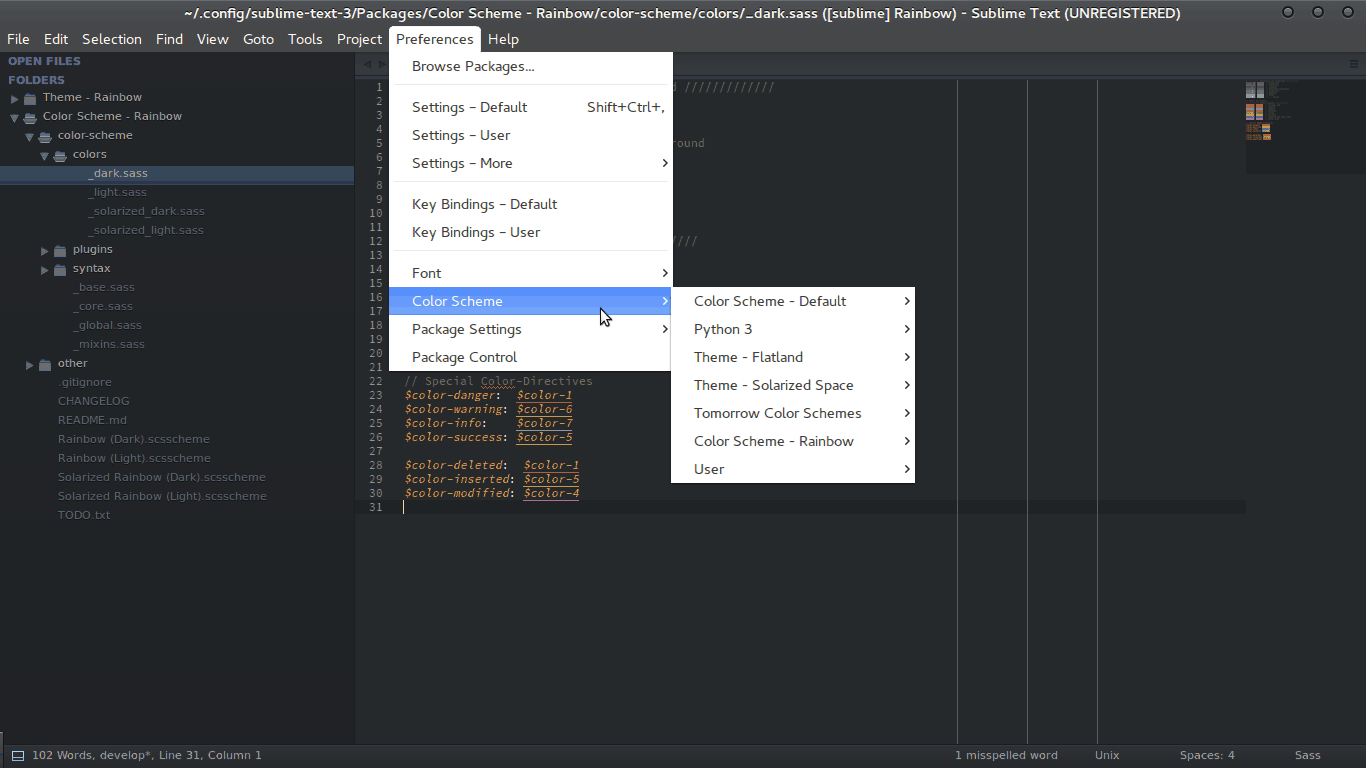
PR with better screencast more than welcome!
Installation ▪ Activation ▪ Settings ▪ Contributing ▪ License
Installation
Package Control (recommended)
This is the easiest method of installation.
- Open Command Palette using menu item
Tools → Command Palette... - Choose
Package Control: Install Package - Find and select
Theme - Rainbow - Restart Sublime Text
- Repeat Step 1
- Choose
Package Control: Satisfy Dependencies - Restart Sublime Text
Manually
- Download the .zip from Github.
- Unzip the contents and rename the folder to
Theme - Rainbow. - Copy the folder into Packages directory, which you can find using the menu item
Preferences → Browse Packages... - Restart Sublime Text
- Manually install all dependencies listed in the
dependencies.jsonin theTheme - Rainbowfolder. - Restart Sublime Text
Git (bleeding edge)
- Clone the Repository into
Theme - Rainbowof Packages directory.
git clone https://github.com/pradyunsg/Sublime-Rainbow-Theme "Theme - Rainbow"
- Restart Sublime Text
- Manually install all dependencies listed in the
dependencies.jsonin theTheme - Rainbowfolder. - Restart Sublime Text
Activation
This theme is activated as simply as any other theme. Open your User Preferences file, which can be located in the menu: Preferences → Settings - User or Preferences → Settings and add/modify the theme key to one of the following variants of the theme:
Rainbow Soda Light.sublime-themeRainbow Soda Dark.sublime-theme
I plan on adding flat variants soon. Stay tuned!
Example:
{
"theme": "Rainbow Soda Light.sublime-theme"
}
Settings
There is really just one settings useful to the end-user, you, today. I hope that over time this changes.
"load_colors_from_active_view": true
If true, the theme will be adapted from the currently active view's colour scheme instead of the globally set scheme. There may be a short lag in the change of theme when switching between tabs with different colour schemes.
Contributing
If you like the theme, help spread the word! I spent a fair amount of my free time fiddling with and tweaking this. It'll be nice to see other people using this.
If you spot some problem or face any sort of difficulty regarding this package, check out the issues if someone else is facing a similar issue. Otherwise, feel free to create a new issue!
License
Theme - Rainbow is based on Soda Theme by Ian Hill. Like Soda Theme, it is licensed under the Creative Commons Attribution-ShareAlike 3.0 License.
